Startup
- Start with the monitors
- Left screen has a power button on the bottom right edge all the way on the right. This connects to the ATEM and shows the cameras.
- Program (top right) is what is being livestreamed
- Preview (top left) is for setting up alternative shots
- Right screen is the Mac for OBS and RESI, press space or move mouse to turn on
- Next is the Camera Controller
- Power switch back right, turn on
- Then press Settings (bottom left)
- Then press Video, then All Cameras, then On
- Then press Enter bottom right, then Home
- On the Mac open OBS in prep for the Spanish Livestream
- On the Mac use the browser to open the following for double checking the streams
INFO
- 15 minutes before Sunday services, the RESI Encoder will automatically start streaming
During Service
The next focus is finding the "breakpoint" of service. This typically happens after the offering and before the last song. A few things need to happen at this point.
Start both Streaming & Recording in OBS
- This goes to the Iglesia Reach Youtube Channel
Start ISO Recording on the ATEM
- On the ATEM, top right, there is a LED light that says DISK
- It will be green if the ATEM is connected to the external USB drive for recording
- Under the LED you press the REC button. The left monitor has a section for ISO that will switch from ISO STOP to ISO REC and turn red when recording
- On the ATEM, top right, there is a LED light that says DISK
Send a cue to the Liberty Campus
- Click the current Live Event in the RESI Dashboard and scroll down
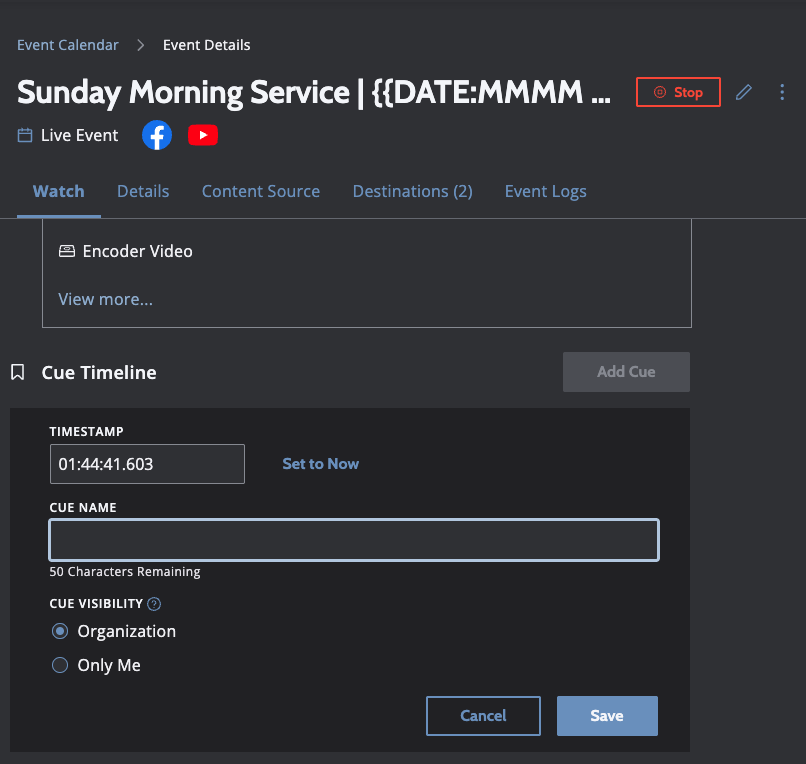
- Use the headphones & video player to find the right "in point" for the video and give a cue name like:
last song - Press Save
Shut Down
- Stop all the outgoing streams when it feels right (typically after closing prayer)
- On the ATEM press the STOP button under the REC button
- In the RESI Dashboard click the stop button under Encoders (right side of screen)
- In OBS stop streaming & recording.
- The Camera Controller
- Then press Settings (bottom left)
- Then press Video, then All Cameras, then Off
- Then press Enter bottom right
- Power switch back right, turn off
- Turn off the left monitor with the same power button on the bottom edge right side
- Open Chrome on the Mac, then go to the RESI Dashboard bookmark
- On the right side there is a list of encoders
- Press the Red Stop Button on the RIGHT SIDE of the dashboard
- This will finish uploading the last 2-3 minutes of streaming and then nicely shut down
- Use apple icon top left and then press lock screen
WARNING DO NOT SHUTDOWN THE MAC PLEASE. We remote into it throughout the week to prep for the next service
Traces (WIP)
The camera controller has a few preset "camera moves" you can use for generic motion/needs. These are triggered using the view page and execute button
- Left Crowd to Pastor
- Pastor to Crowd
- Drums to Guitar
- Lead Singer zoom in
- Lead Singer zoom out
Last Edited: December 2nd, 2025 at 1:19 PM
(Make a Suggestion)